Upgrading Stock LG L7 II Smartphone to Cyanogenmod CM11
← March 4th 2015 Homogeneous Clip Coordinates | ● | March 27th 2015 Cyanogenmod on LG L7 II Tweaking →
Situation: The LG L7 II has Android 4.1.2 stock roms. It is not the fastest system, but everything is working sufficiently well.
Problem: After updating the phone with Android 4.4.2 via the LG software installer, the phone is showing three major flaws:
- Performance is just about the same and available memory is still low.
- The device is not rootable any longer.
- The GPS module drivers are flawed, so that the device gets a fix just every once in a while, GPS statup time is more than 15 minutes occasionally, and what is worse, even when the device gets a fix with more than 10 satellites it most of the time reports an erroneous accuracy of 500m.
- Important note: The GPS problems seem to be specific to a particular series, since there are mixed reports about it in the forums. For example, I have a new LG L7II as of March 2015 with 4.4.2, which does not show the reported GPS problem. But on my old LG L7II as of December 2013, the update broke the GPS. But even if the GPS is ok, it is still hard to root the device. So if your intention is to root your device or install a different rom, then read on…
- EDIT: After quite some testing with my two devices, I conclude that the GPS module of the LG L7II in general is flawed, at least on my older one and to some extent on my newer one. With CM11 the problems persist and unfortunately I cannot tell whether or not they are caused by the GPS module, a particular rom or model number/age. Probably the entire package. The GPS module occasionally is experiencing severe startup problems even under optimal conditions both with CM11 and with 4.4.2. My older device with CM11 sometimes sits there for 15 minutes doing nothing other than reporting 10 satellites but not getting a single fix. Next day it gets a fix on the same location in a couple of seconds. My newer device with 4.4.2 does not behave much different, but on average it shows 1 or 2 satellites more. Whatever reason there might be for it. You have to check with your particular device by yourself to see if GPS is working ok for you. I recommend OsmAnd for that purpose, since it shows the number of satellites found and overall GPS accuracy in the map view. Aside from the GPS issue, the CM11 rom has more memory left over than the stock one, so it is still worthwhile to get rid of 4.4.2 and switch over to CM11. If only it is for the shell and root access.
Fact: If you have an old LG L7 II, do not update to 4.4.2!
Solution: In case you already updated to 4.4.2 there are two solutions:
- flash the original .kdz rom for Android 4.1.2
- upgrade to Cyanogenmod (e.g. CM 11)
In the following we will have a look at installing CM 11 on the LG L7 II phone…
…that is we will follow the installations instructions for the unofficial CM11 rom in the XDA forum.
Here we go - there are quite a couple of steps involved:
- Just to verify: These are the instructions to install CM11 on an LG L7 II P710 with stock Android 4.4.2!
- Caution: The following procedure will void your warranty and may potentially brick your device. I suppose you know what you are doing, have done a proper backup before and won’t blame me for anything that is going to end up being messed up.
- Make sure you have an external SD-Card installed (8GB+)
- Install 7-zip if you do not already have it on your Windows box
- Root your device
- This is the hard part, since the Framaroot, Towelroot and similar root kits do not work on the LG L7 II with KitKat 4.4.2.
- Turns out that in fact there is currently no known one-click-root hack for the LG L7 II with 4.4.2. On the other hand, for 4.1.2 there are many options to choose from.
- To my knowledge the only option is to use the LG flash tool and downgrade to the 4.1.2 stock .kdz rom (or flash a custom .kdz image) as described on the XDA forum. Then we can root the device and proceed to flash the CM11 rom.
- So we get the LG flash tool 2014 from here.
- Extract the .exe to a folder.
- Get the P710CLEANMAXXV20A.kdz rom image from here.
- The .kdz rom image needs to reside in the same folder as the .exe.
- Turn off the device.
- Connect a USB cable (to reach emergency mode).
- Press and hold the Vol- button.
- Press and hold the power button until the phone makes a buzz and starts in emergency mode.
- Start LG Flash Tool 2014.
- Select type 3GQCT.
- Don’t touch the version box (filled automatically).
- Select phone mode EMERGENCY.
- Select KDZ file P710CLEANMAXXV20A.kdz (or at your option the original LG L7 II 4.1.2 stock rom).
- Press Normal flash.
- On next window, press START.
- On next window, clear phone software update registry.
- Don’t change Republic of Korea - English is default.
- Press OK.
- Now the flash procedure is starting, standby…
- …and after 12 minutes of flashing the phone restarts and it actually worked, we have gotten rid of the stock 4.4.2 rom, big sigh ;-)
- After reboot, the spanish .kdz rom we used will install some bloatware - just get rid of those by deinstalling the according apps.
- The Android version is still 4.4.2 but it contains a hacked bootloader with the Team Win Recovery Project, so that we can install rom updates by booting into recovery mode (by pressing the Vol+ Home and Power buttons).
- If you have a stock 4.1.2 LG smartphone of if you opted to flash the stock 4.1.2 rom, you are able to root your device with Framaroot and install CWM as described in the XDA forum
- Download and install Framaroot and choose the exploit “Gandalf”.
- Download and unpack the RAR archive with 7-zip
- Copy the folder over to your phone
- Open the File Manager on your phone and navigate to the folder
- Install the program Gscript.apk from the folder on your phone
- Put the script file boothack-cwm.sh on /storage/sdcard0/gscript/
- You need to make a new folder gscript on your internal sd-card and put the script file into it
- Put the files APPSSBL.bin and recovery.img on /storage/external_SD/
- Run Gscript
- In the app menu → Add Script → Load file → boothack-cwm.sh
- Click on loaded script boothack-cwm
- Your phone will be starting into recovery mode
- To do so, the script contains shell commands, which copy the CWM to the recovery partition of your phone and reboot your device. In case you want to do that manually, read the script to get a hint how to do this on the shell command line.
- Here’s the script for reference:
su
dd if=/storage/external_SD/APPSSBL.bin of=/dev/block/mmcblk0p5
dd if=/storage/external_SD/recovery.img of=/dev/block/mmcblk0p17
reboot recovery - Note: To get a shell command line you need to use adb, the Android Debug Bridge. The adb is part of the Android SDK.
- Here’s the script for reference:
- To do so, the script contains shell commands, which copy the CWM to the recovery partition of your phone and reboot your device. In case you want to do that manually, read the script to get a hint how to do this on the shell command line.
- You are now able to boot into recovery mode manually - with the following button combination: Turn off the phone, press and hold the Vol- and Home buttons, then also press and hold the Power button until you hear the buzzer, then release the Power button but still keep the Vol- and Home button pressed.
- After booting into TWRP (resp. CWM) we may finally flash a custom rom of our choice.
- For example we download the CM11 rom, copy it to the root of the external SD-card, and boot into TWRP.
- First, select “Backup” to save your actual rom in case something goes wrong.
- In my case the lights went out during backup, but the system was still alive and finished the backup successfully. To prevent that, change the screen saver timeout in the TWRP options.
- Select “Wipe” and make a factory reset (wipes data, cache and Dalvik, but not sd-card).
- Select “Install” and flash the device with the CM11 rom.
- Also select “Install” for the SuperSu-v2.41 module to get root access on your device (e.g. by typing “su” on the terminal).
- Also select “Install” for a minimal version of the Google Apps. This includes the Google Play Store and synchronisation services for the Google accounts. Those are necessary to sync the calendar with the Google account, for example.
- We are done. As the most notable benefit of CM11, the modded version of Android has a lower memory foot-print and is much better suited for the LG L7 II, which only has 768 MB of internal memory.
- This accounts for most of the sluggishness of the stock Android system. Fortunately, we do no longer need to stick with that, thank odin for OSS! With CM11 I’ve got 284MB used and 307MB free, nice!
- This holds for pure CM11 without the Google apps installed. After installation of the Google apps the memory footprint is about the same as with 4.4.2.
- But compared to the stock 4.4.2, there is about 200MB more space left on the internal emulated sd-card even with the Google apps installed.
- Also the CM11 launcher is much more usable i.m.h.o.
- BTW: GPS is working again on my old LG L7 II. Interestingly, it appears to be slower than the GPS of my newer L7II. Either the GPS module of my old L7II is a “Monday” model or the newer L7II has a slightly different GPS chipset with better performance. Either way, the GPS performance of the LG L7II is sort of ok for the price but still only mediocre. The LG L7II is a nice cheap little gadget with long lasting battery and SD-card slot to play with. But for serious outdoor activities I would not recommend it, see my post on a “hiking phone”.
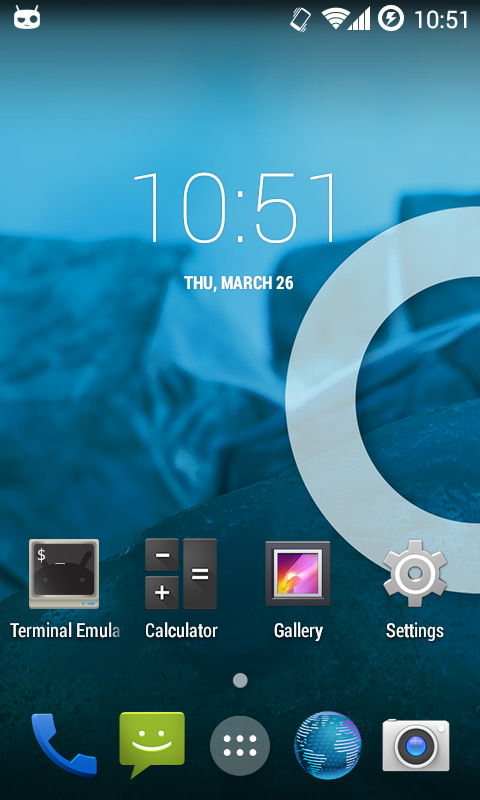
In case, some of the above links are broken, here is a copy of the files used:
- For flashing original .kdz stock rom
- LG-FlashTool2014.zip
- Framaroot-1.9.3.apk Δ
- LG-L7II-CWM.rar
- Link to original LG L7 II 4.1.2 stock rom
- Link to spanish LG L7 II 4.4.2 stock rom with TWRP
- For flashing CM11 custom rom
- Link to Weritos CM11 rom
- LG-L7II-SuperSu-v2.41.zip
- Google Apps
← March 4th 2015 Homogeneous Clip Coordinates | ● | March 27th 2015 Cyanogenmod on LG L7 II Tweaking →