Installation of the QTV3 Volume Renderer
The QTV3 is an open-source volume renderer. It is distributed under the GNU GPL license.
The QTV3 is a multi-platform software that runs on Unix, MacOS X and Windows. In this lecture we restrict ourselves to the Unix platform, meaning that we need an actual Unix distribution or a Mac to build the volume renderer from source.
To do so, we need basic knowledge of the Unix console or shell. If you are not apt at using the Unix shell, please see the web for respective tutorials and the OSS Build Tutorial.
- Install the required dependencies (pre-compiled libraries)
- Install GCC C++ compiler via the packet manager
- On most distributions an actuall GCC version is already installed
- Ubuntu/Debian/Mint: sudo apt-get install g++
- OpenSuse: sudo zypper install g++
- Install CMake via the packet manager (packet name: cmake)
- Check for OpenGL
- Install Qt from the packet manager
- Install GCC C++ compiler via the packet manager
- Install the required dependencies (libraries given as source)
- Install DCMTK from source
- Create a working directory
- As described in the Shell Tutorial, you can change the current working directory (cwd) by typing the “cd <path>” command on the Unix Shell.
- In the cwd you can create a new subfolder with the “mkdir <folder>” command.
- In your newly created working directory, download the QTV3 source code via SVN:
svn checkout http://svn.code.sf.net/p/volren/code/viewer vvv
- Install the QTV3 by running the installer script:
./install.sh
The above installer script will perform the following steps:
- Compile the volume rendering library
- Supposed the current working directory is the QTV3 source distribution checked out with svn, and supposed all dependencies have been installed properly, we compile the volume rendering library with the following commands:
pushd mini; cmake . && make; popd cmake . && make
- Compile the volume rendering user interface
- Change the working directory to the qtv3 subdirectory and type
cd qtv3 cmake . && make sudo make install
Then we can start the QTV3 Volume Renderer by typing
qtv3
Now the following user interface should pop up:
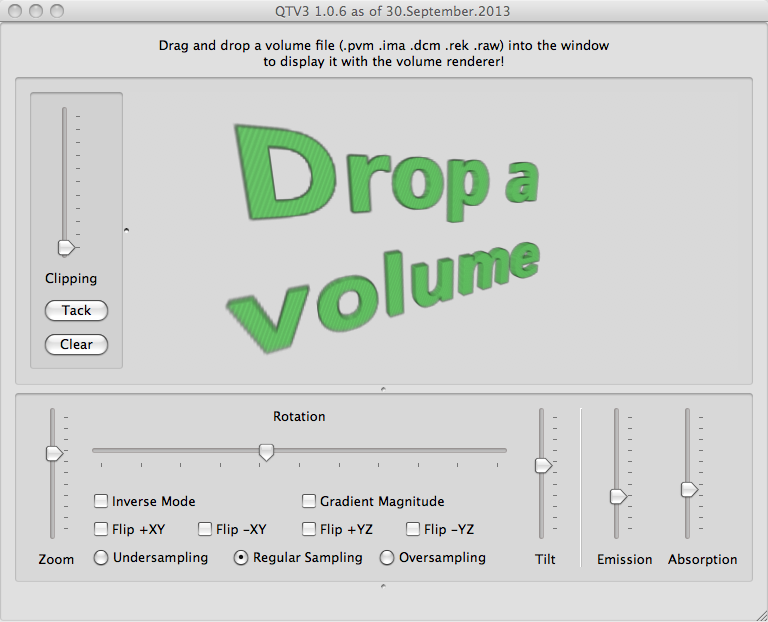
On MacOS X the above commands install an application bundle in /Applications.
On Unix (KDE and Gnome) the application becomes visible in the “Applications” tab of the start menu with this icon: