December 15th 2014, QtTorch App
← Decemver 14th 2014 SQLite Efficient searching | ● | December 27th 2014 APK Size Reduction →
Today we are going to publish a first app to the Google Play Store. It will be nothing special, just a simple app that enables the torch light of an Android phone
With this simple app we are going to excercise the steps necessary for publishing an Android app:
Step 1) Prepare an APK
We are simply going to reuse libpong’s functionality to switch a led flash light on or off via JNI as described here. Then we create a Qt program which adds a single QPushButton to a QVBoxLayout inside of a QWidget, add some fancy stuff like a custom qss style sheet and that’s our torch app. We call it “QtTorch”:
Step 2) Create a nice icon
The above icon was created with Inkscape and exported to a 512×512 PNG image /w alpha.
In QtCreator open the Android manifest and select the above image for the app icon.
Step 3) Sign the APK
In QtCreator select Projects > Run > Package configurations and unfold the “Deploy Configurations” section:
- “Create” a new “Keystore” file (*.keystore) in a safe place (meaning that it gets a backup ;-)
- Make sure that “Sign Package” is checked and that the correct certificate alias selected.
- Remember the password of the keystore.
Note: Do not use Qt 5.3.1 as signing the apk will not work (QTBUG-41021). Using Qt 5.4.0 is also not recommended at the time of this writing. It works with the latest Qt 5.3.2:
Step 4) Register with the Android Developer site:
- Sign in with your gmail account.
- Pay 25 bucks with a credit card.
- Register your developer profile.
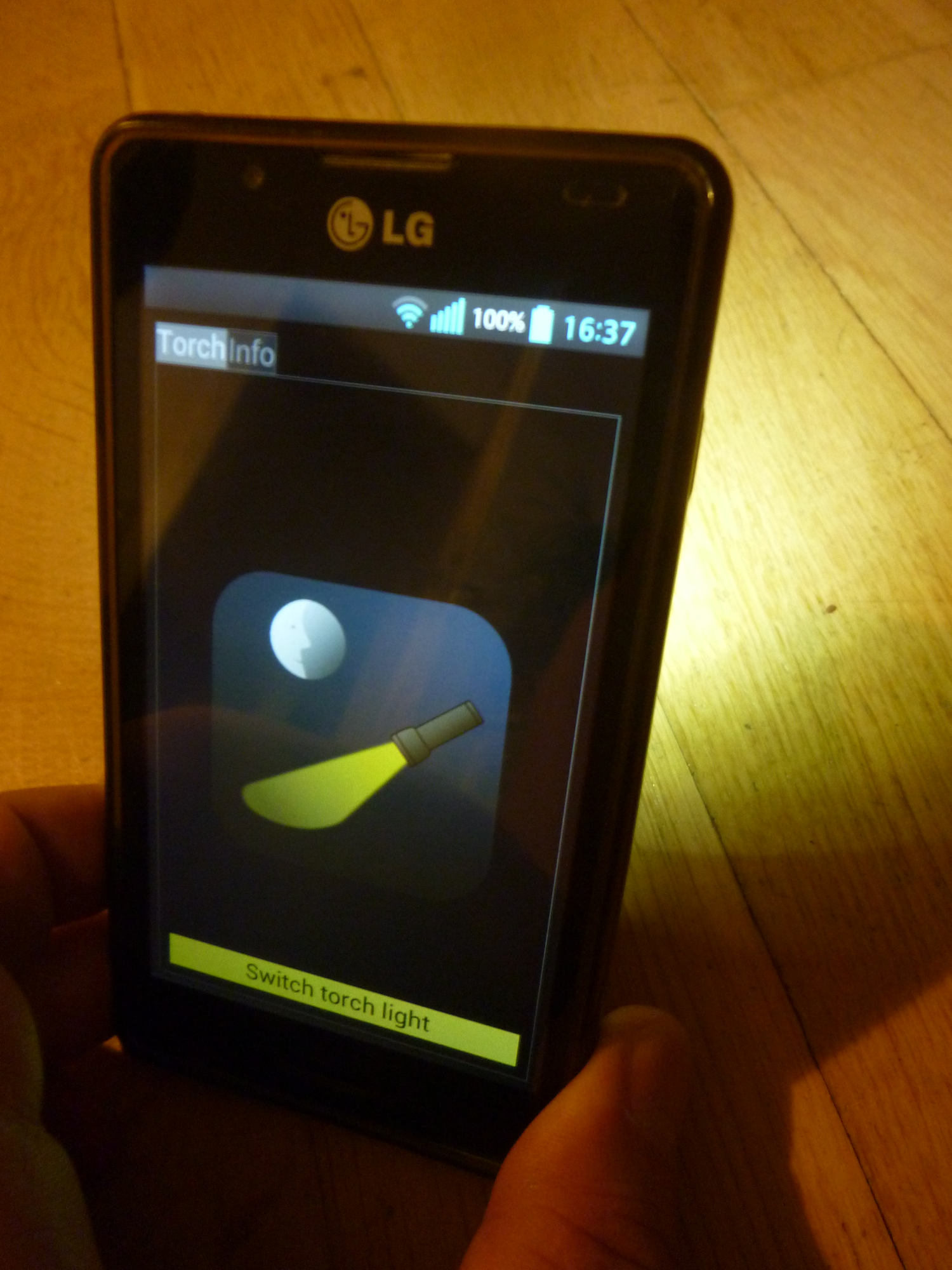
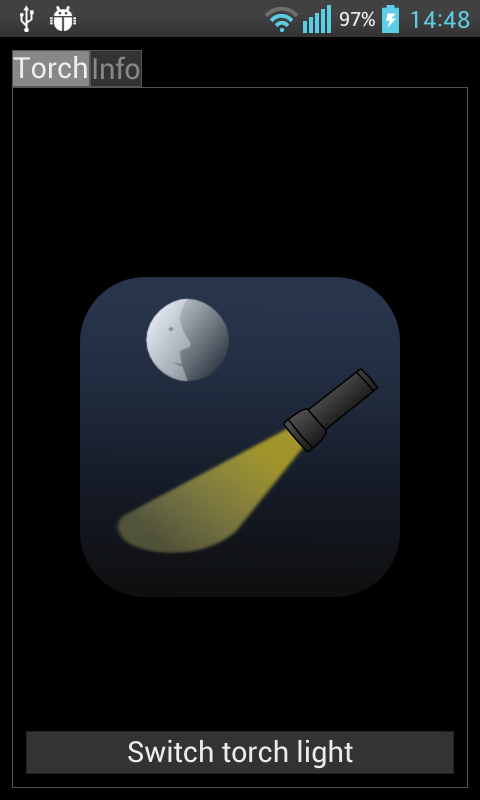
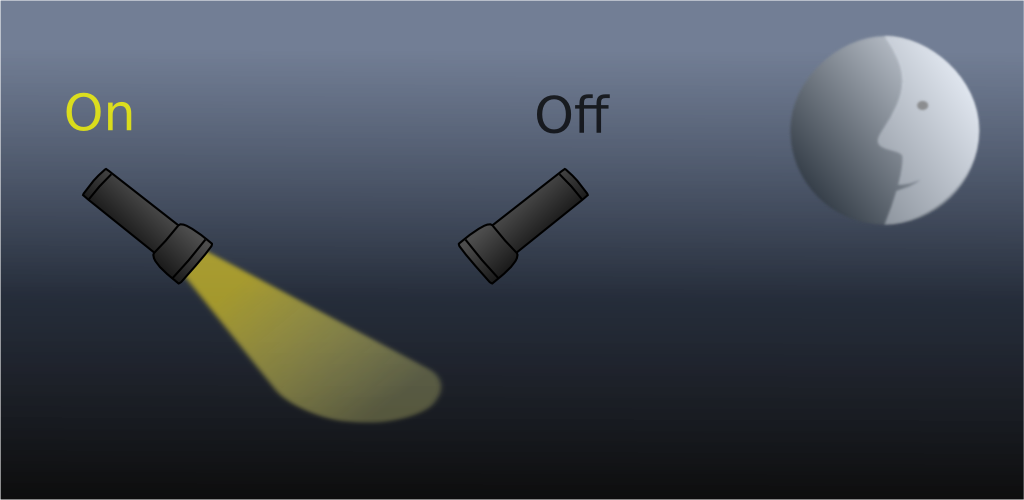
Step 5) Upload the App
On the Android Developer Console supply:
- Signed APK
- Both a short and a detailed description
- A screen shot (press and hold power and level— on your phone to make a screen shot)
- Hi-res symbol
- as application icon 512×512 PNG /w alpha
- https://support.google.com/googleplay/android-developer/answer/1078870
- Image describing the function of the app
- 1024×500 PNG /wo alpha
- Various app-specific options and play store settings
Step 6) Publish the App
After publishing the app, it will take several hours until it shows up in the Google Play Store:
← Decemver 14th 2014 SQLite Efficient searching | ● | December 27th 2014 APK Size Reduction →
